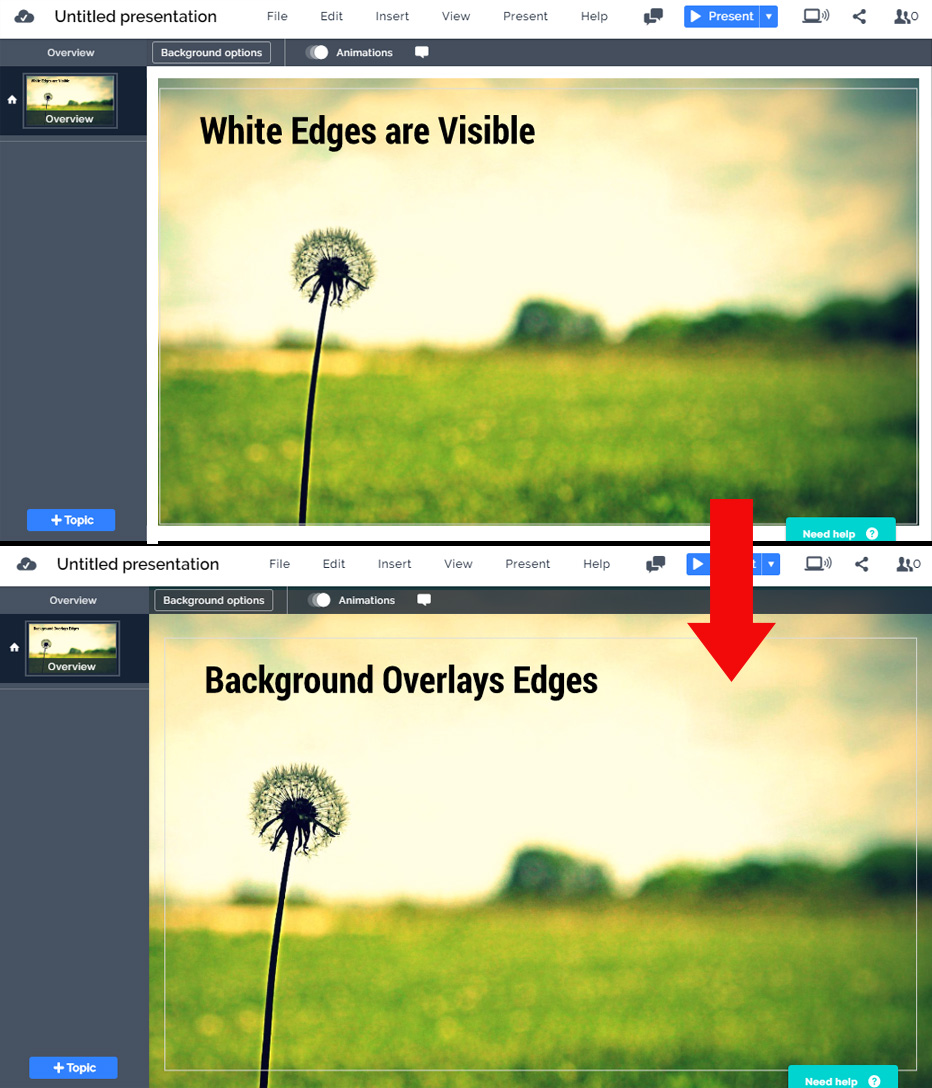In Prezi Next, the perfect resolution for a background image is 1920x1080px. However after adding a background image you might notice that it doesn’t cover all the edges correctly and the background color is still visible. Here are a few tips on how to fix it.
While zooming in, some of the default background color (usually white) can remain visible, and that’s just ugly. There are a few ways you can fix the problem and make your background image overlay the edges.
1) Add a similar background color
This option is quite obvious – for example when you have a dark background image, then change the Prezi background color to some dark color or black. Prezi supports both background color and image at the same time, so a similar color should cover up the edges quite nicely when you zoom in or out.
2) Make your background image bigger than the overview slide.
Sometimes adding a simple background color won’t work because the edges of your background contain many colors. In this situation you can use a new Prezi feature called “Fit Background to overview” which can be found under Background Options
So what it does it simply fits your background image to match the size of the overview slide. You can’t manually change the size of your overview slide (small thin frame rectangle) but when you add some content outside the borders, then you can see that the frame will become larger. Simply create some temporary content, for example 2 circle shapes. Move the circles outside the default overview slide frame on the left and right. Then click the “Fit background to overview” and after that delete the circles. This way the background image will have a small overlay and it will be a little larger than the overview slide and now it covers the edges nicely.
Too complicated? Watch the example video:
3) Make a custom sized background image
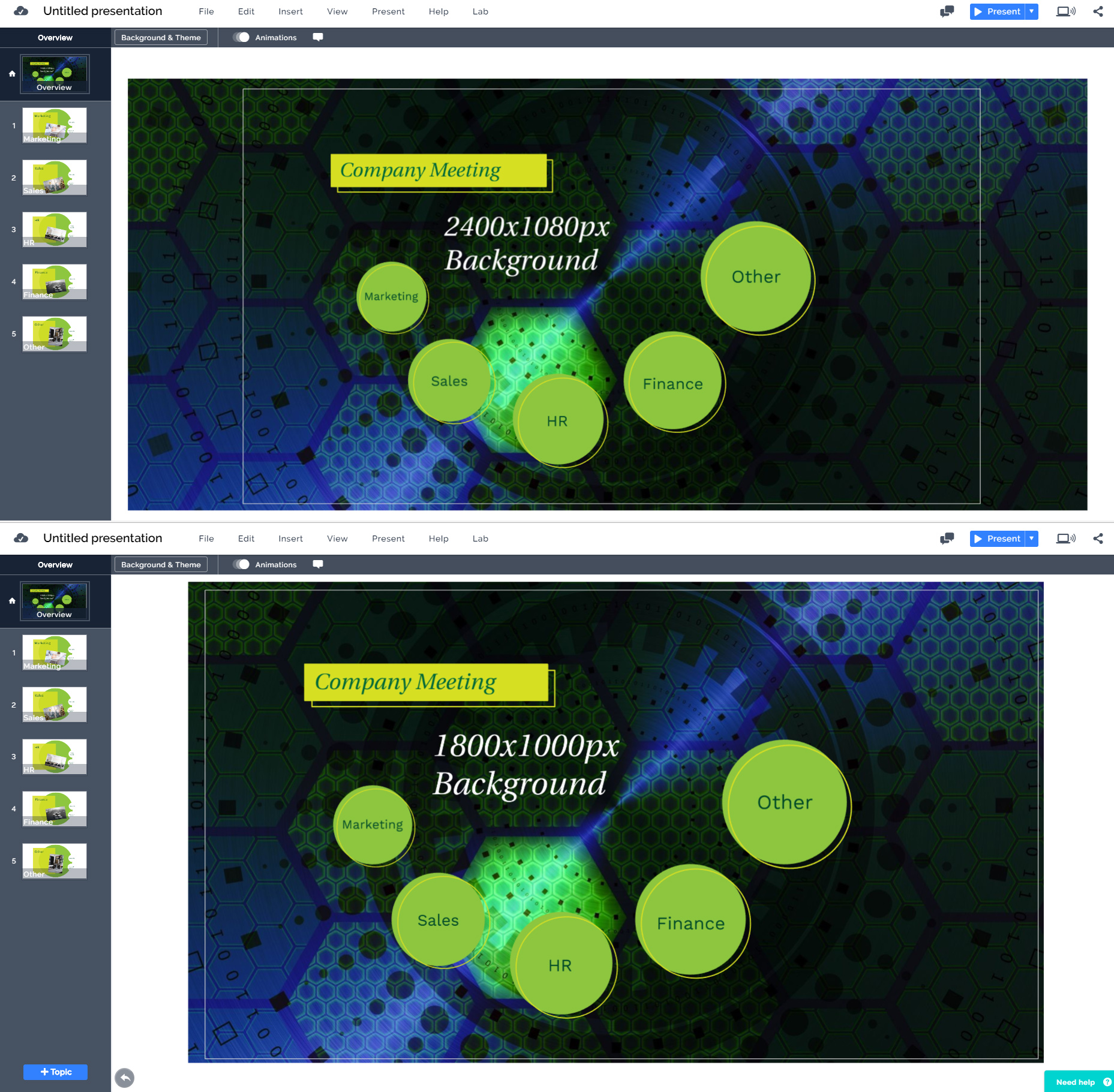
The third option is to create a background image that is wider than the Prezi recommended size. On the official support pages, the Prezi tutorial recommends a background image with a width of 1800px, however this creates the ugly white edges mentioned above. Actually you can also upload a larger image, for example in many of our templates we use a 2400x1080px background image. This way the image will greatly extend over the left and right side, leaving room for zooming in, and the edge of the image won’t show.