UPDATE DECEMBER 2020: This method will no longer work. All Prezi Classic templates will soon be editable in Prezi Next. If you purchased a Classic template from Prezibase, get in touch with us, and we will send over a new Prezi Next version of the same template which is 100% replica of the same template.
NB: Using this method you won’t be able to make new Classic presentations or duplicate old ones, you will only have the option to edit a purchased Prezi template or a presentation that someone shares directly to you.
After opening a Prezibase template with a new Prezi Next account, you might receive an error that the template cannot be opened or receive a “not found” error. If you do not have a Prezi account yet then you can create a free account on this link
Fortunately all is still good, you just need to “activate” your Prezi Classic version, as all old Prezibase templates will work with Prezi Classic (We also have Prezi Next Templates). Prezi recently launched a new version called Prezi Next. All new Prezi accounts created after the release of Prezi Next on April 25 2017 might not automatically support editing of old Prezis created in the classic version. Prezi Classic will automatically activate once someones shares a presentation with your account, or if you purchase a template from us. Alternatively you can use the method below:
[threecol_one]Step 1
Make sure you are logged into Prezi.com and click the activate button below which will open a new popup window on Prezi.com.
Step 2
Wait until the content loads up. You will either see another error page or a Prezi opening in edit mode. If the page is loaded, close that window, as Prezi Classic will still be activated on the background on both cases, even of you received another error.
Step 3
Done! You can now use all Prezibase Classic templates. They will become available under the Prezi Classic version in your Prezi.com Dashboard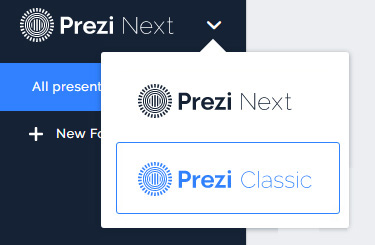 .
.
