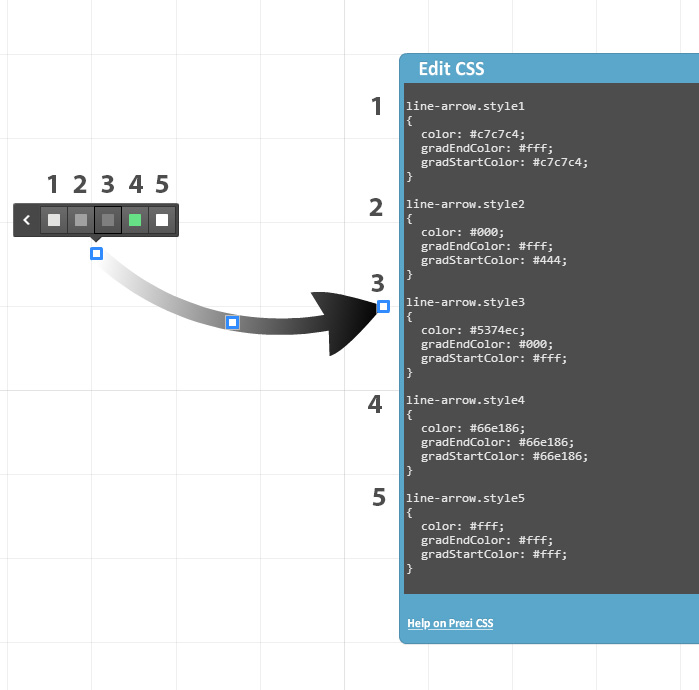The arrow tool in Prezi can be quite useful when creating a new presentation, however often many users get a headache when trying to change the color of the arrow.
Changing the default color of the Prezi arrow is fairly simple and there are 3 ways you can do it, starting from the easiest:
1) Change Theme
This will override the default colors in Prezi. Click on Customize button in the top menu and choose a new theme from the right sidebar. WARNING! This should be only before you start actually making your Prezi, since all the fonts and colors in the entire Prezi will be changed!
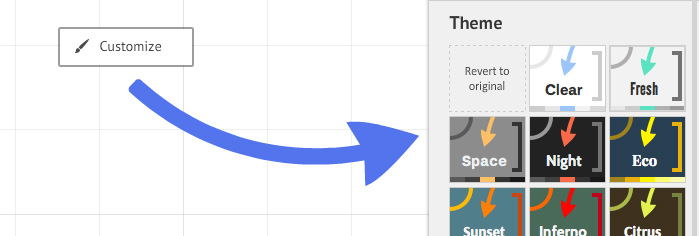
2) Choose a Predefined Color
By clicking on the arrow a new style menu brings up 5 different color options. Choose the one you like or create your own colors using the next step.
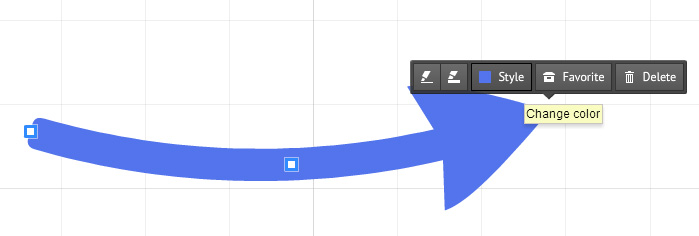
3) CSS, define your own colors
You can use the Prezi CSS editor to make the arrow in any color you want and also define 5 new colors for the predefined arrow menu mentioned in the previous step. To use the CSS editor click the Customize menu, then Advanced button and find the link Use Prezi CSS Editor. Scroll down until you see the options line-arrow.style1. You can use a single color or a gradient option by inserting 2 different colors. For finding the right colors, use THIS website.