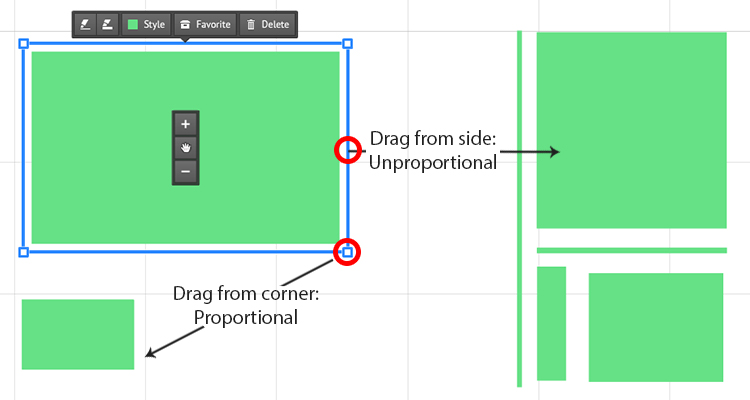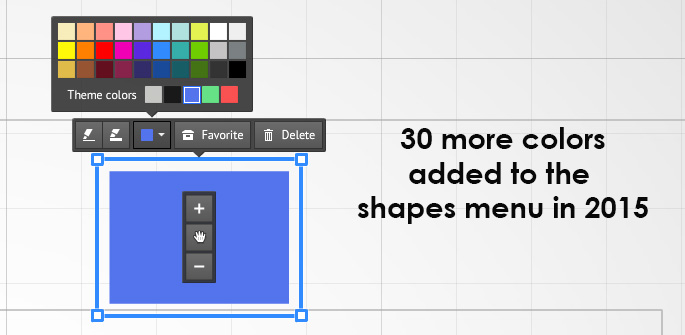
The Prezi Insert menu allows you to insert symbols and also some basic shapes. Depending on your theme, the shapes might be in different colors, but the first thing you will notice is that there is no square shape and the choice of the colors in the list is also very limited.
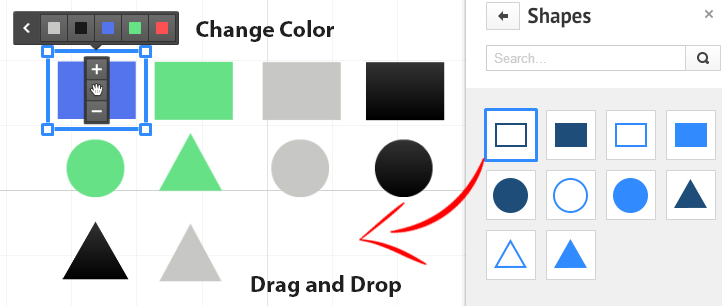
Add More Colors to Shapes
This can be done by using the Prezi CSS editor under Customize – Advanced – Use the Prezi CSS Editor button. Scroll down until you see a list of 5 shapes.
By default all Prezi shapes have 3 parameters: color, gradEndColor and gradStartColor, which define the overall color and the gradient. If you need a solid color without gradients, simply delete the gradEndColor and gradStartColor and insert the color code you need (Find Color Codes Here).
shape.style5
{
color: #fff;
gradEndColor: #000;
gradStartColor: #fa5151;
}
Change the Size and Shape
By clicking on a shape and dragging it from the corner you can resize it proportionally, however if you drag it from the sides or the top you can make it into a rectangle or even a thin line.