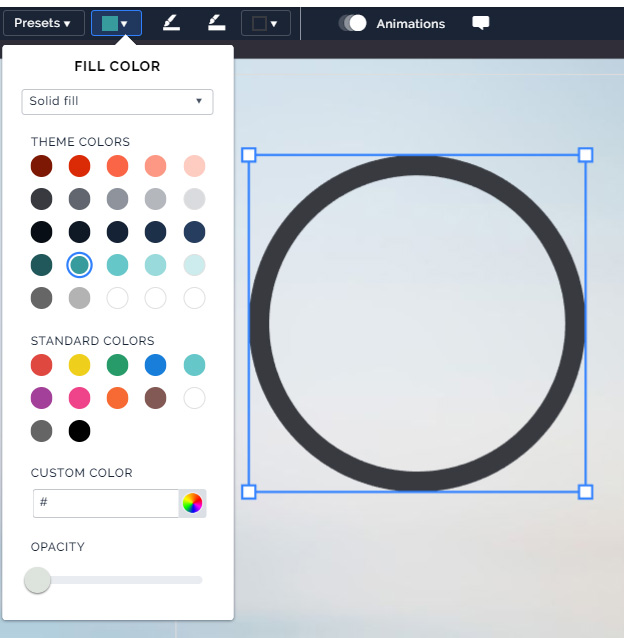The option to group objects is not available anymore in Prezi Next. Why? Because there is no need for grouping, now you can use the fade in/out effect on multiple objects simply by selecting them.
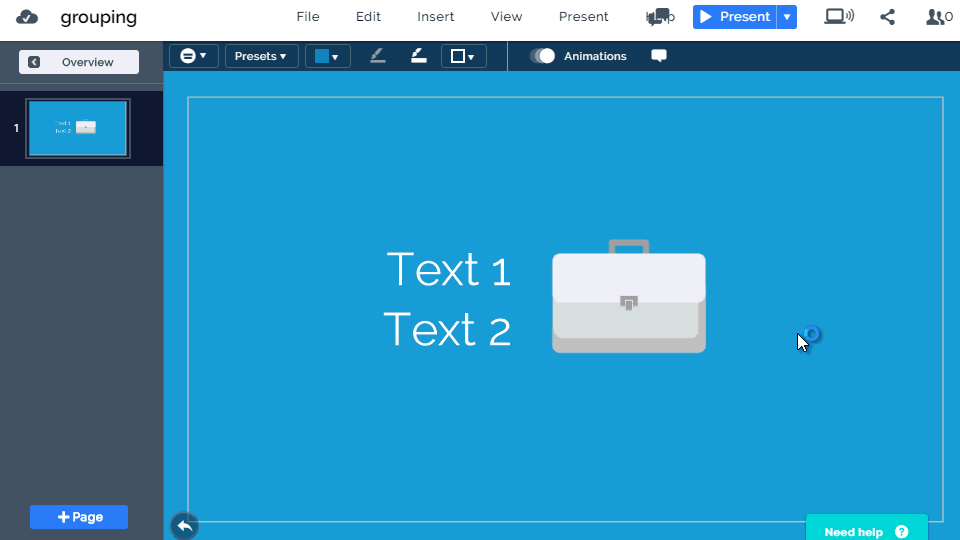
Select multiple objects by holding down the shift key and clicking on objects or dragging over them. Now enter the animations menu and the fade in or out effect can be applied straight onto the selected objects. This eliminates the need for grouping. The only downside of dropping the group feature is that if you need to move a lot of content groups simultaneously while designing your presentation then you constantly have to select your items again. This can cause some trouble when your Prezi has many design elements, but overall I think Prezi made the right move.
The grouping feature in Prezi Classic sometimes caused even more pain, because if you accidentally grouped an object that you did not want to, then you had to ungroup the whole thing and it could get quite messy. The non-grouping way of animation seems a much better option, because now you can move each of the objects separately and edit texts while still keeping the animation.

I really wish the option to group objects would make a comeback. I often have to de-identify images or names by marking over them with a black line and in the past I could ‘lock’ them together so that I didn’t have to worry about the areas underneath the lines becoming visible. Also, where in Prezi or PreziNext, the option to circle an object? All I can ever find are straight lines and arrows or shapes that are solid colors.
Hi, in Prezi Next you turn off the solid body color of a shape and only leave the border. To achieve this effect you can click on a circle shape you have inserted, and then turn the opacity to 0 using the slider.