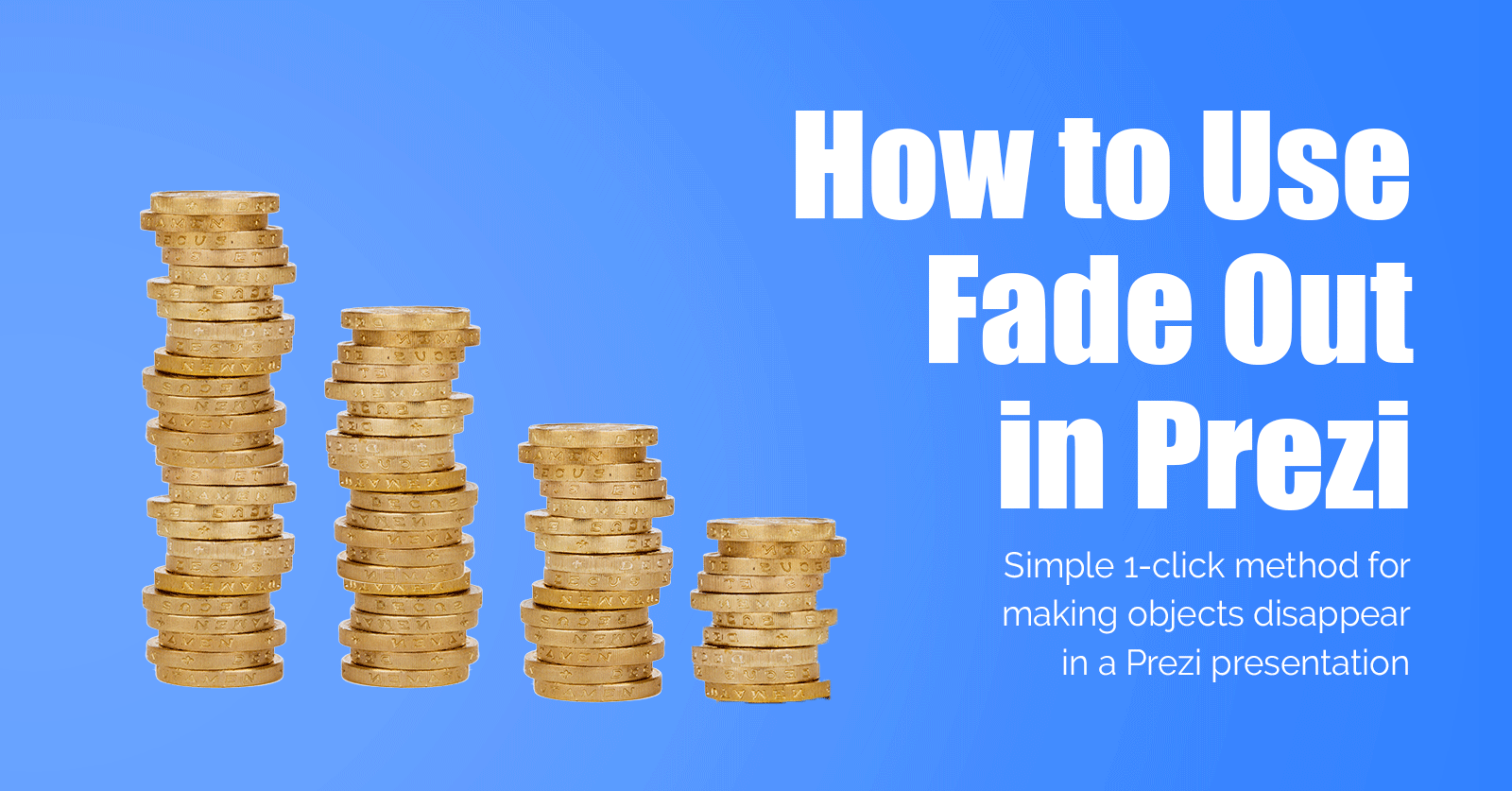
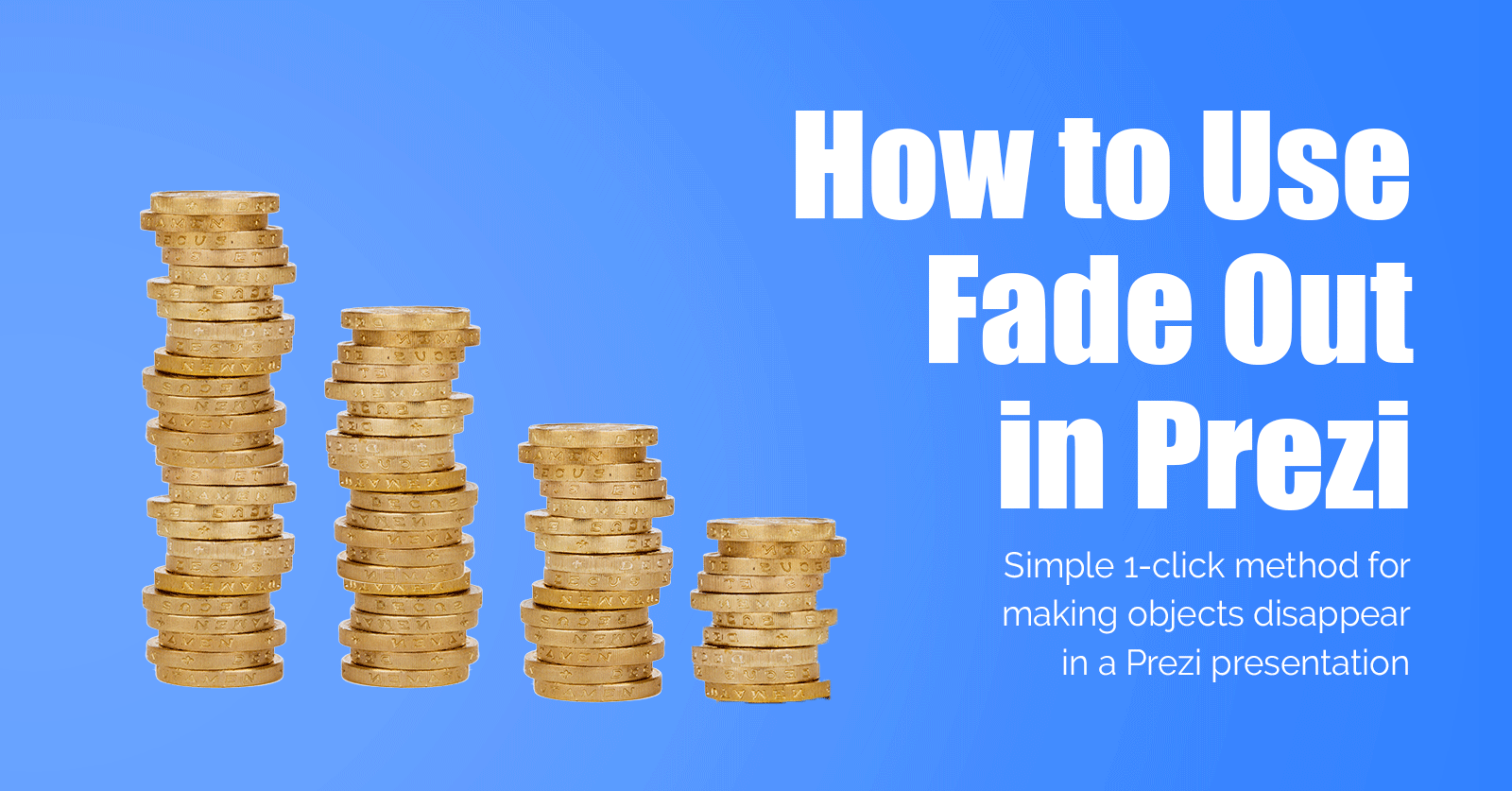
One of the coolest new features of Prezi Next, that unfortunately never made its way to the Prezi Classic features list, is the ability to fade out objects.
There has always been a way to fade in objects, but using the opposite fade-out is pretty cool:
Use it to make text or images disappear from your slides. See the video example below – fading out coins in the video gives a great visual effect to your story and illustrates losing money as an example:
How to Add a Fade In or Fade Out Animation to Prezi
For creating the fade out or fade in effects, click Insert in the upper top menu and choose Animations.
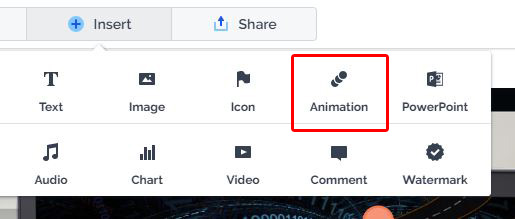
Important: The object (text or image) must be selected for the Fade in/out button to appear.
This will bring up a few options and allows you to fade the object in or out and also zoom onto that objects (just like in Prezi classic).
For fading out/in multiple objects hold down the Shift (or CTRL) key and select your objects, then apply the animation.
NB: There is no need to group objects as you can still apply the effect the same way to multiple objects.
Tip: There is also a handy way to preview your fade in-out animations without going into the presentation mode:
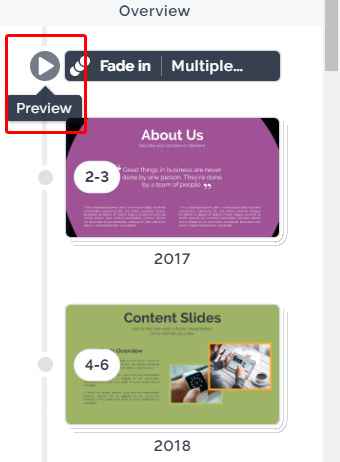
So that was it – a simple way to add a Fade Out and disappear animation to your Prezi presentation.
Too bad it can’t be used in real life… I would use it on myself after giving a terrible presentation!
