Inserting a table into Prezi Next, read tutorial here
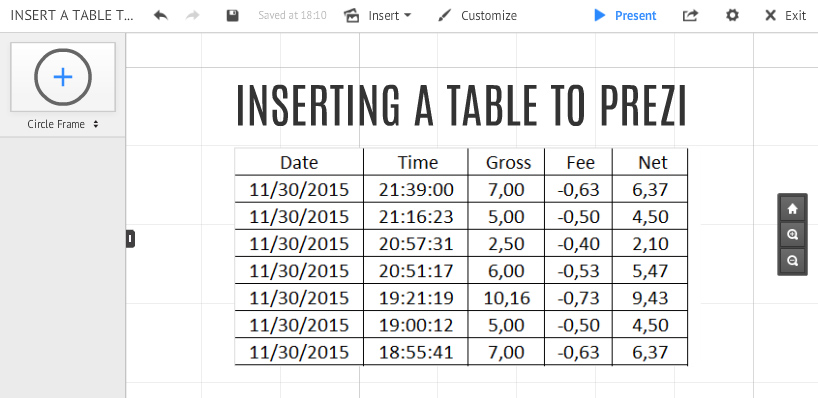
A very common request from Prezi users is how to insert tables, and most commonly import them from Excel and PowerPoint. There is a way to create simple tables and cells by using the Prezi line elements and manually insert table contents, however this is unthinkable with large tables. So currently it is not possible to simply add tables or import them to Prezi in text format. The only way is to convert a table to an image file, SWF or PDF format.
In the below example I will describe how to insert an Excel table into Prezi as an image file. In the example I will be using Windows operating system, but this will also work with other systems (MAC and Linux), only the tools might be a little different.
Non-Zoomable Image Method (Scroll down for vector method)
1) Copy Your Table in Excel as Picture
Highlight the table you would like to copy in Excel and click on the small arrow next to the Copy button. Then click Copy as Picture…
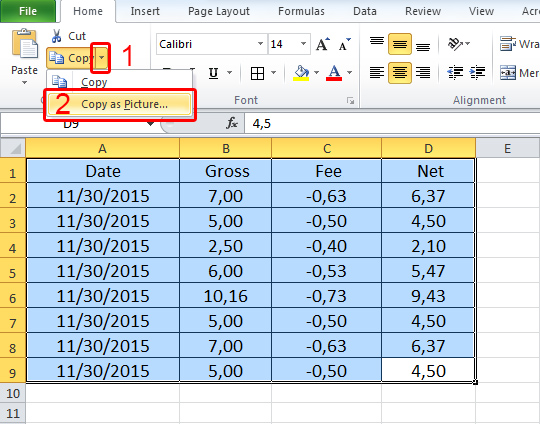
You will be presented with a few options. Simply choose “As shown when printed” and hit OK
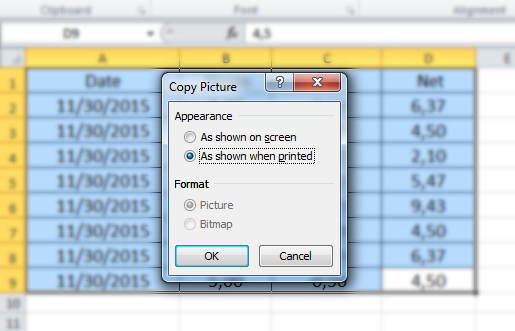
This action will copy the image into your computer memory, however you still have to save it as an image file onto your computer.
Save Table as Picture and Import to Prezi
In this step you can use any image editor, but in this example we are going to use MS Paint, as it is available in most Windows computers. You can also use tools like Photoshop, GIMP or any other if available.
Open MS Paint and hit CTRL + V to paste in your image, crop if needed. You can then save your table as a JPG file and insert it to Prezi.
The downsides of this method:
- Table won’t be zoomable.
- Table won’t have transparent background.
How to Get a Zoomable Table with Transparent Background
It is also possible to export a table as a 100% zoomable and with a transparent background, however this would require a vector editing software, for example Adobe Illustrator. No action is required in the software, you would just need to open the PDF file and save it to another format:
1) Export your table as PDF file from Excel.
2) Open file in Vector Editing software and Export as .SWF file
In Prezi, the SWF file will have a transparent background, however a PDF will not.
[hr]Inserting a Real Table to Prezi
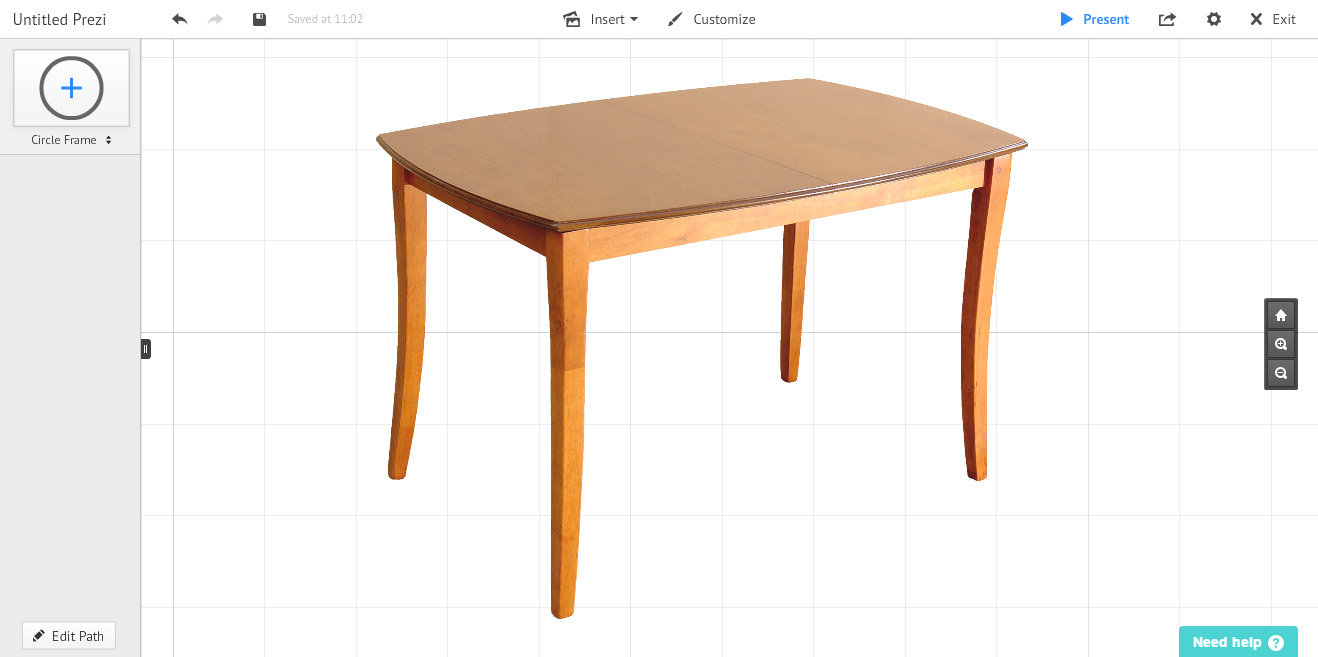
And for those who want to insert a real table into Prezi, here is also a short tutorial on this topic:
- Open a new Prezi
- Find an image of a table
- Insert image into Prezi
- Have a nice day 🙂
