
Prezi in known for its endless zooming canvas so it would be a pretty cool feature to export or save your entire presentation into one large image. This could be very useful for example creating a poster, creating handouts in higher resolution or just printing out your creative projects. Prezi itself does not offer this option, however exporting your Prezi as 1 image in any resolutions is quite simple. The described method works with any online Prezi and requires Google Chrome web browser.
1) Install the Google Chrome extension Full Page Screen Capture. This step will only take a minute, and after completion, you will have a new icon right after the search bar, which will enable you to take screenshots of an entire website, even the parts that are not visible on the screen. You can later disable the extension.
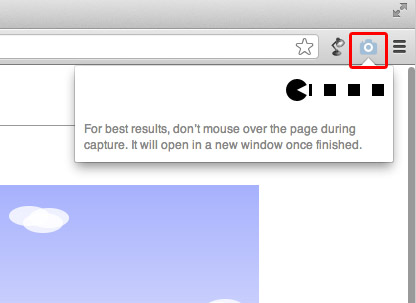
2) Go to your online Prezi and press the embed button. You should now know how large image you need, and add the values accordingly. For example if you need a 6000×6000 image of your Prezi, then you can roughly add the same numbers to the embed code. Enter the values and copy the code using the blue button below “Copy code to clipboard”
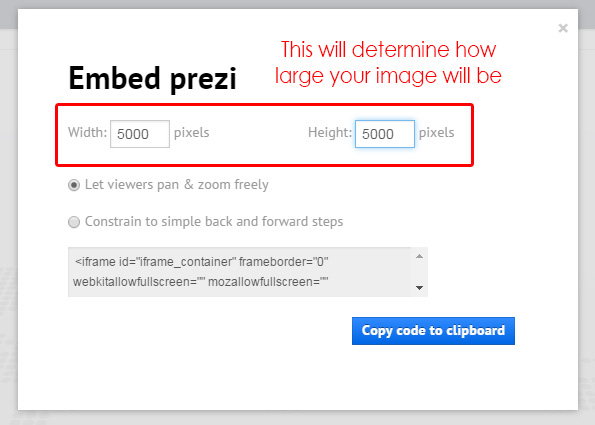
3) Create a new text file on your computer (the name of the file is not important) Open the text file and paste in the Prezi embed code you just copied. Important: now you must change the file extension from txt to html
On many computers file extensions may not be shown by default. Follow the tutorial on this page, to find your operating system and enable it.
4) Now that the file is an HMTL file, and you double-click on it, it will automatically open with Google Chrome (if it is set to your default browser). The embedded Prezi will load in a huge format, you must scroll to the play button in the middle and play the Prezi.
5) Make sure all content of your Prezi is visible and hit the new Camera button right next to the search bar and your Prezi image in full resolution in PNG format will open up in a new window and you will be able to Save it to your PC. Enjoy 😉

Is that poster being held up in the pic above real? Is resolution good enough for that big?
This depends on how the Prezi is designed and what images are used. If only vector elements are used, then it can be printed in any size. If the Prezi contains very small JPG or PNG images, then these will become blurry. If you use images with very high resolution, then it will be no problem.
prezi no longer has embed button, how do you do your method now?
Thx,
Chris
There is no direct button, but you can still embed a Prezi with the embed code: https://support.prezi.com/hc/en-us/articles/360003478614-Embedding-your-presentation