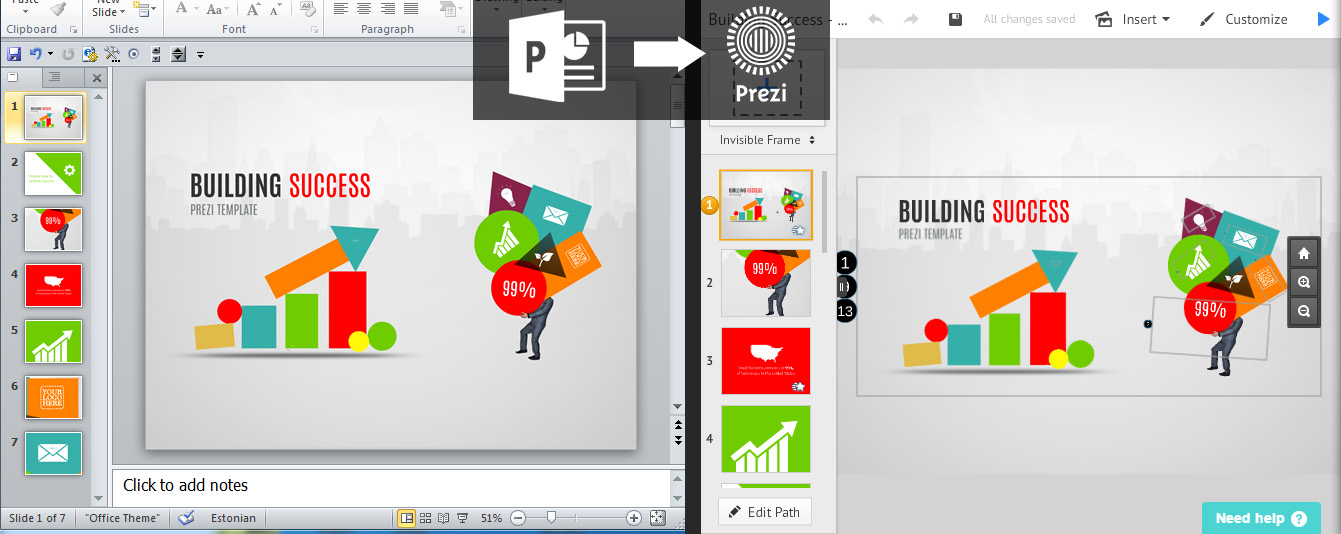
Importing a PowerPoint presentation into a Prezi presentation could not get any easier. You can click the Insert menu and choose PowerPoint or even drag and drop a PPT file into the Prezi editing mode window. Next it will take Prezi some time to convert the file and you will be able to drag and drop each slide to your Prezi canvas.
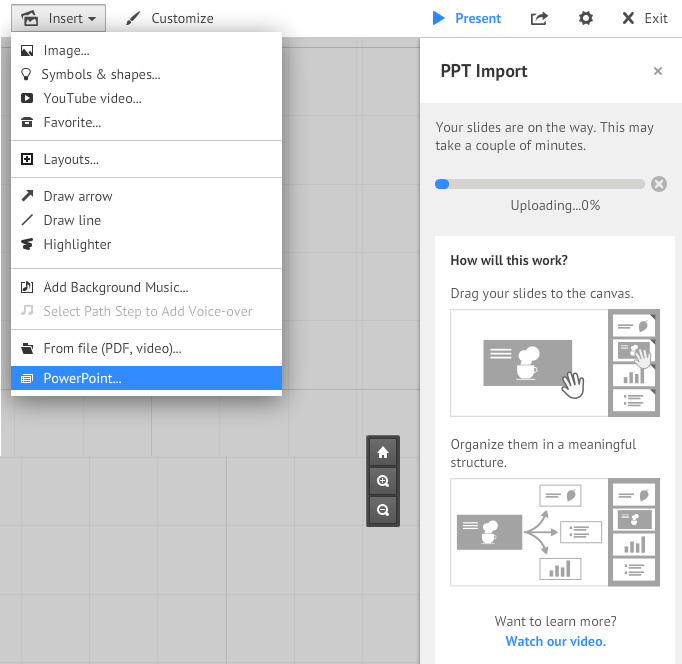
Texts and shapes will be zoomable but not editable
Prezi recently changed the PPT import feature and now PowerPoint slides will just be images of your slides. All the texts and vector shapes will be 100% zoomable however you will not be able to edit any contents. Even if the slide has no background image in PowerPoint, then it will still be blank white non-transparent in Prezi.
Import PowerPoint to Prezi with Transparent Background
Fortunately there is also a good workout for importing a PowerPoint to Prezi while keeping the background transparent, so you could add a background image for the whole presentation in Prezi. The only downside for this is, that shapes and text will not be zoomable. For this trick to work you would need to save each slide of your PowerPoint to a PNG file with transparent background. Fortunately this is quite easy, but it can just be time consuming, if you have a lot of slides. The trick won’t work from the PowerPoint menu (when saving all slides as PNG at once, they will not have transparent background), so the only solution is to save each slide separately.
1) Go to the slide in PowerPoint that you need, and press CTRL + A to select all content on that slide.
2) Right-click and choose “Save as picture” (your mouse cursor must be on the selected objects, or else they will get deselected)
3) From the menu choose PNG Portable Network Graphic Format.
4) Repeat process for every slide you need.
