Controlling the image transparency in Prezi would be quite a handy feature, but the truth is that it currently cannot be done in Prezi! You can customize your image for example by setting the focus and blur, adding brightness or changing saturation. However the feature that many people need – change image transparency, is still missing. So how can you make your images transparent for Prezi?
The easiest way to add transparency is to use an image editor, however if you don’t have one installed then there are also many free image editors online that can be accessed anywhere without signing up. In this example I am going to use pixlr.com which is basically an online copy of Photoshop. You can open your image, add transparency with a few clicks and then import the picture back to Prezi. Here is a quick example:
1) Open https://pixlr.com/editor Choose OPEN IMAGE FROM COMPUTER
2) On the right sidebar look into the layers tab. Double click to unlock your image for editing and then click on the icon to toggle opacity controller.
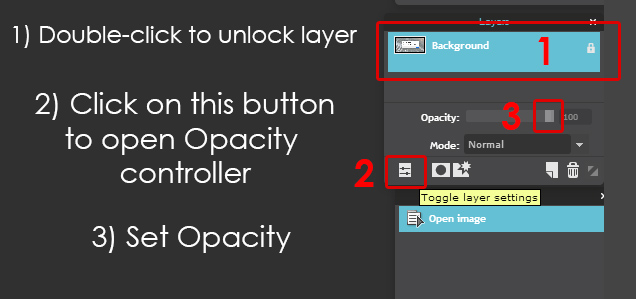
3) IMPORTANT: Navigate to the top-left File menu and save your transparent image as a PNG file, because this image format also saves the transparency/opacity in your image.
