
Have a nice presentation made in Prezi and want to save it as a video file or upload it to Youtube? So what are the best options for converting your Prezi into a video?

Convert a Prezi to Video Yourself Using a Screen Recorder
The best way to convert a Prezi to video is by using a screen capture software. However they come in many shapes and sizes and the best ones are not free. The action itself is pretty simple – just record your computer screen and present your Prezi. Although the method is simple the side effects often include major loss in quality and rough transitions, because Prezi and the screen recorder both consume a lot of the computer’s resources while they work simultaneously.
Example
In this example we are going to use a screen recorder called Camtasia, which has quite a lot of features, however it is not free. I will not describe all the technical details, but just the main concept of how to record any Prezi to Video, as these steps should be followed with any screen recorder.
1) The first thing you would need to do is export your Prezi into a portable Prezi, as this way you can easily change the player size and you won’t need to run your Prezi inside a web browser window which would take up a lot of computer resources. Although for Prezi Next, a better option is to run your presentation through the browser, as the downloadable version is for paying customers only. Tip: for converting a Prezi Next presentation in a browser window, add the code /embed at the end of your Prezi URL. This will make the top menu bar disappear and it’s better to resize the browser window to fit the video size.
2) Start up the screen recorder, and set the recording dimensions to 1280×720 which corresponds to a HD format video. If your screen size is not so large, you can use 960×540 which is a smaller version of a 16:9 ratio video. This step is important or else your video will not be in a regular video size.
3) Fit your Prezi window to match the recording screen. Make sure you leave out the controls and the slide indicator. Some content may get cropped if you have placed it too near to the edges.
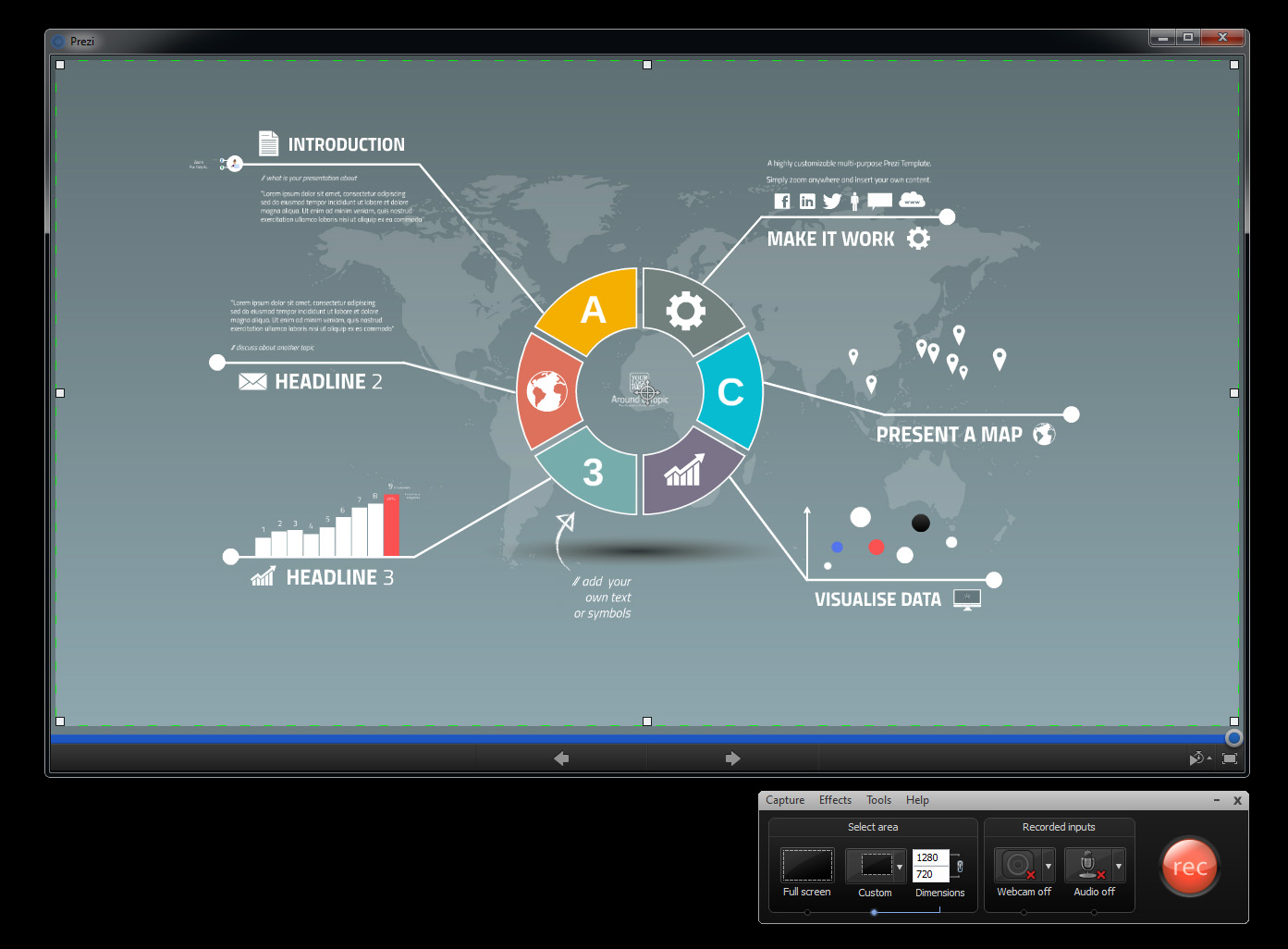
4) Record the screen and play through your Prezi. If possible we recommend to export the video as an MP4 file, as it combines relatively small file size and also good quality. If you are going to upload the video to Youtube, then it should be noted that Youtube will also convert your video to MP4.
If you need extra details and smoothness in your video, try changing to uncompressed video in your recorder settings. This will initially make the video file very large, but if you create your final video, it will play smoother.
Prezibase Prezi to Video Conversion Service
If you don’t want to mess around with different screen recorders, video formats, codecs, frames rates then we have some good news – Prezibase offers the service to convert your Prezi to video for you. Just send us your request with a link to your Prezi and we will get back to you as soon as possible. No limits on slide amount, and your Prezi can contain background music, videos or voiceovers. We can remove the Prezi logo and convert your Prezi into any file format you need and within 24 hours. Read more on Prezi to Video service page.
For the price of $49 you will get:
- Up to HD quality 1920x1080px video
- Any video format
- Your custom audio or background music added
You can view the examples on our Youtube Channel or hit the Contact Form
